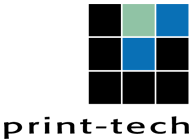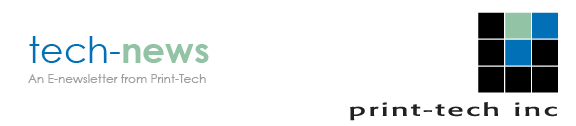

|
Use These 6 Print-Tech Tips about Ink Color for Great Results! |
|
Our last newsletter covered key color basics - the three distinct color spaces of PMS colors, CMYK, and RGB. With that knowledge under your belt, you can now take advantage of some of our favorite color tips on how to avoid printing mistakes and get the color you expect.
|
|
Tip #1: RGB vs. CMYK
Customers create artwork on computers, and printers use printing presses. This is an important difference. Computer screens use RGB color space, while offset printing uses CMYK. Computer screens can see a broader range of colors than can be reproduced in print. RGB must be converted to CMYK for commercial printing, and this step compresses the color gamut. In short, some RGB colors cannot be converted to CMYK.
In general, we suggest that Print-Tech does the RGB to CMYK conversion. We can do it faster and, in most cases, more accurately. Customers with experience, who have the proper settings, may prefer to do the conversion themselves.
|
|
Tip #2: Pantone Color vs. CMYK
PMS (Pantone Matching System) colors, the standard reference point in the print industry, were formulated for offset printing. This system is used globally in the print industry for specifying ink colors. These colors are illustrated in the Pantone Color Bridge, and we recommend that customers obtain this PMS tool from a supplier or from Pantone's web site.
CMYK is the four-color process (a mix) used to replicate a particular PMS color. The Pantone Color Bridge shows the PMS color and the CMYK color side by side. Please see Tip #4 if you want to convert a spot color to CMYK.
|
 Tip #3: When to Specify a Spot Color?
While spot PMS colors will give you the best color match, most commercial print jobs use CMYK. It's the most cost-effective way to print offset color. Use a spot color if your design absolutely requires a color match - for instance, many brands have a particular spot color for their logos.
|
|
Tip #4: Converting Spot Colors to CMYK
If you have PMS spot colors in your file, know that they will be converted to CMYK for printing. We recommend that Print-Tech does this conversion for you, as we can do it faster and, in most cases, more accurately. However, if you want to do the PMS to CMYK conversion before sending us your file, use a Pantone Color Bridge to get the correct values. Do not use any web site for this conversion unless it is Pantone's web site.
|
 Tip #5: Inks Look Different on Coated vs. Uncoated Paper
Coated vs. uncoated paper stock affects color outcome. On uncoated paper, the ink is absorbed into the fibers of the paper. On coated paper, the ink sits on top of the sheet. Ink colors will look sharper and more vibrant on coated paper. Contrast in ink colors is maximized with coated stock.
Take a look at the differences in ink colors using your Pantone Color Bridge swatch books. The same inks look very different on coated vs. uncoated paper. Also note that the PMS colors indicate whether they're formulated for coated stock (Pantone 290 C, for example) or an uncoated stock (Pantone 290 U). Do not assume that your coated ink swatch book will be valid for uncoated paper.
|
|
Tip #6: Keep Your Colors Consistent in Job Files
Use one version of a color throughout your job file if you want it to match. This sounds obvious, but we often see between 3 and 8 different versions of the same color in one file. Using the Eyedropper tool in InDesign to get color values often creates RGB colors, and they will have different CMYK values than the colors you are trying to match.
|
|
Bottom line? Ink color selection matters a lot in print, and it's safer to do it accurately up front rather than attempt to color correct during the proofing stage. Use industry tools like the Pantone guides, and don't hesitate to contact your Print-Tech representative for advice. We're more than happy to help - and we can stop by and show you our full Pantone library! |